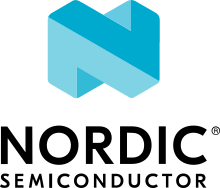Configuring factory data for the nRF Connect examples
Factory data is a set of device parameters written to the non-volatile memory during the manufacturing process. This guide describes the process of creating and programming factory data using Matter and the nRF Connect platform from Nordic Semiconductor.
The factory data parameter set includes different types of information, for example about device certificates, cryptographic keys, device identifiers, and hardware. All those parameters are vendor-specific and must be inserted into a device’s persistent storage during the manufacturing process. The factory data parameters are read at the boot time of a device. Then, they can be used in the Matter stack and user application (for example during commissioning).
All of the factory data parameters are protected against modifications by the software, and the firmware data parameter set must be kept unchanged during the lifetime of the device. When implementing your firmware, you must make sure that the factory data parameters are not re-written or overwritten during the Device Firmware Update (DFU) or factory resets, except in some vendor-defined cases.
For the nRF Connect platform, the factory data is stored by default in a separate partition of the internal flash memory. This helps to keep the factory data secure by applying hardware write protection.
Note: Due to hardware limitations, in the nRF Connect platform, protection against writing can be applied only to the internal memory partition. The Fprotect is the hardware flash protection driver, and we used it to ensure write protection of the factory data partition in internal flash memory.
Overview
You can implement the factory data set described in the factory data component table in various ways, as long as the final HEX file contains all mandatory components defined in the table. In this guide, the generating factory data and the building an example with factory data sections describe one of the implementations of the factory data set created by the nRF Connect platform’s maintainers. At the end of the process, you get a HEX file that contains the factory data partition in the CBOR format.
The factory data accessor is a component that reads and decodes factory data parameters from the device’s persistent storage and creates an interface to provide all of them to the Matter stack and to the user application.
The default implementation of the factory data accessor assumes that the factory data stored in the device’s flash memory is provided in the CBOR format. However, it is possible to generate the factory data set without using the nRF Connect scripts and implement another parser and a factory data accessor. This is possible if the newly provided implementation is consistent with the Factory Data Provider. For more information about preparing a factory data accessor, see the section about using own factory data implementation.
Note: Encryption and security of the factory data partition is not provided yet for this feature.
Factory data component table
The following table lists the parameters of a factory data set:
| Key name | Full name | Length | Format | Conformance | Description |
|---|---|---|---|---|---|
version |
factory data version | 2 B | uint16 | mandatory | A version of the current factory data set. It cannot be changed by a user and it must be coherent with current version of the Factory Data Provider on device side. |
sn |
serial number | <1, 32> B | ASCII string | mandatory | A serial number parameter defines an unique number of manufactured device. The maximum length of the serial number is 32 characters. |
vendor_id |
vendor ID | 2 B | uint16 | mandatory | A CSA-assigned ID for the organization responsible for producing the device. |
product_id |
product ID | 2 B | uint16 | mandatory | A unique ID assigned by the device vendor to identify the product. It defaults to a CSA-assigned ID that designates a non-production or test product. |
vendor_name |
vendor name | <1, 32> B | ASCII string | mandatory | A human-readable vendor name that provides a simple string containing identification of device's vendor for the application and Matter stack purposes. |
product_name |
product name | <1, 32> B | ASCII string | mandatory | A human-readable product name that provides a simple string containing identification of the product for the application and the Matter stack purposes. |
date |
manufacturing date | 10 B | ISO 8601 | mandatory | A manufacturing date specifies the date that the device was manufactured. The date format used is ISO 8601, for example YYYY-MM-DD. |
hw_ver |
hardware version | 2 B | uint16 | mandatory | A hardware version number that specifies the version number of the hardware of the device. The value meaning and the versioning scheme is defined by the vendor. |
hw_ver_str |
hardware version string | <1, 64> B | uint16 | mandatory | A hardware version string parameter that specifies the version of the hardware of the device as a more user-friendly value than that presented by the hardware version integer value. The value meaning and the versioning scheme is defined by the vendor. |
rd_uid |
rotating device ID unique ID | <16, 32> B | byte string | mandatory | The unique ID for rotating device ID, which consists of a randomly-generated 128-bit (or longer) octet string. This parameter should be protected against reading or writing over-the-air after initial introduction into the device, and stay fixed during the lifetime of the device. When building an application with the Factory Data support, the CONFIG_CHIP_FACTORY_DATA_ROTATING_DEVICE_UID_MAX_LEN must be set with the length of the actual rd_uid stored in the Factory Data partition. |
dac_cert |
(DAC) Device Attestation Certificate | <1, 602> B | byte string | mandatory | The Device Attestation Certificate (DAC) and the corresponding private key are unique to each Matter device. The DAC is used for the Device Attestation process and to perform commissioning into a fabric. The DAC is a DER-encoded X.509v3-compliant certificate, as defined in RFC 5280. |
dac_key |
DAC private key | 68 B | byte string | mandatory | The private key associated with the Device Attestation Certificate (DAC). This key should be encrypted and maximum security should be guaranteed while generating and providing it to factory data. |
pai_cert |
Product Attestation Intermediate | <1, 602> B | byte string | mandatory | An intermediate certificate is an X.509 certificate, which has been signed by the root certificate. The last intermediate certificate in a chain is used to sign the leaf (the Matter device) certificate. The PAI is a DER-encoded X.509v3-compliant certificate as defined in RFC 5280. |
spake2_it |
SPAKE2+ iteration counter | 4 B | uint32 | mandatory | A SPAKE2+ iteration counter is the amount of PBKDF2 (a key derivation function) interactions in a cryptographic process used during SPAKE2+ Verifier generation. |
spake2_salt |
SPAKE2+ salt | <32, 64> B | byte string | mandatory | The SPAKE2+ salt is a random piece of data, at least 32 byte long. It is used as an additional input to a one-way function that performs the cryptographic operations. A new salt should be randomly generated for each password. |
spake2_verifier |
SPAKE2+ verifier | 97 B | byte string | mandatory | The SPAKE2+ verifier generated using SPAKE2+ salt, iteration counter, and passcode. |
discriminator |
Discriminator | 2 B | uint16 | mandatory | A 12-bit value matching the field of the same name in the setup code. The discriminator is used during the discovery process. |
passcode |
SPAKE passcode | 4 B | uint32 | optional | A pairing passcode is a 27-bit unsigned integer which serves as a proof of possession during the commissioning. Its value must be restricted to the values from 0x0000001 to 0x5F5E0FE (00000001 to 99999998 in decimal), excluding the following invalid passcode values: 00000000, 11111111, 22222222, 33333333, 44444444, 55555555, 66666666, 77777777, 88888888, 99999999, 12345678, 87654321. |
product_appearance |
Product visible appearance | 2 B | CBOR map | optional | The appearance field is a structure that describes the visible appearance of the product. This field is provided in a CBOR map and consists of two attributes: finish (1 B), primary_color (1 B). See the Appearance field description to learn how to set all attributes. |
user |
User data | variable, max 1024 B | CBOR map | optional | The user data is provided in the JSON format. This parameter is optional and depends on the device manufacturer's purpose. It is provided as a CBOR map type from persistent storage and should be parsed in the user application. This data is not used by the Matter stack. To learn how to work with user data, see the How to set user data section. |
Factory data format
The factory data set must be saved into a HEX file that can be written to the flash memory of the Matter device.
In the nRF Connect example, the factory data set is represented in the CBOR format and is stored in a HEX file. The file is then programmed to a device. The JSON format is used as an intermediate, human-readable representation of the data. The format is regulated by the JSON Schema file.
All parameters of the factory data set are either mandatory or optional:
Mandatory parameters must always be provided, as they are required for example to perform commissioning to the Matter network.
Optional parameters can be used for development and testing purposes. For example, the
userdata parameter consists of all data that is needed by a specific manufacturer and that is not included in the mandatory parameters.
In the factory data set, the following formats are used:
uint8, uint16, and uint32 – These are the numeric formats representing, respectively, one-byte length unsigned integer, two-bytes length unsigned integer, and four-bytes length unsigned integer. This value is stored in a HEX file in the big-endian order.
Byte string - This parameter represents the sequence of integers between
0and255(inclusive), without any encoding. Because the JSON format does not allow to use of byte strings, thehex:prefix is added to a parameter, and its representation is converted to a HEX string. For example, an ASCII stringabbais represented ashex:61626261in the JSON file and then stored in the HEX file as0x61626261. The HEX string length in the JSON file is two times greater than the byte string plus the size of the prefix.ASCII string is a string representation in ASCII encoding without null-terminating.
ISO 8601 format is a date format that represents a date provided in the
YYYY-MM-DDorYYYYMMDDformat.All certificates stored in factory data are provided in the X.509 format.
Appearance field description
The appearance field in the factory data set describes the device’s visible
appearance.
finish- A string name that indicates the visible exterior finish of the product. It refers to theProductFinishEnumenum, and currently, you can choose one of the following names:
| Name | Enum value |
|---|---|
matte |
0 |
satin |
1 |
polished |
2 |
rugged |
3 |
fabric |
4 |
other |
255 |
primary_color- A string name that represents the RGB color space of the device’s case color, which is the most representative. It refers to theColorEnumenum, and currently, you can choose one of the following names:
(Enum value) color name (RGB value)
(0) $$\color{black} \color{black}{black}$$ (#000000) |
(1) $$\color{#000080}{navy}$$ (#000080) |
(2) $$\color{#008000}{green}$$ (#008000) |
(3) $$\color{#008080}{teal}$$ (#008080) |
(4) $$\color{#800080}{maroon}$$ (#800080) |
|---|---|---|---|---|
(5) $$\color{#800080}{purple}$$ (#800080) |
(6) $$\color{#808000}{olive}$$ (#800080) |
(7) $$\color{#808080}{gray}$$ (#800080) |
(8) $$\color{blue}{blue}$$ (#0000FF) |
(9) $$\color{lime}{lime}$$ (#00FF00) |
(10) $$\color{aqua}{aqua}$$ (#00FFFF) |
(11) $$\color{red}{red}$$ (#FF0000) |
(12) $$\color{fuchsia}{fuchsia}$$ (#FF00FF) |
(13) $$\color{yellow}{yellow}$$ (#FFFF00) |
(14) $$\color{white} \color{white}{white}$$ (#800080) |
(15) $$\color{#727472}{nickel}$$ (#727472) |
(16) $$\color{#a8a9ad}{chrome}$$ (#a8a9ad) |
(17) $$\color{#E1C16E}{brass}$$ (#E1C16E) |
(18) $$\color{#B87333}{copper}$$ (#B87333) |
(19) $$\color{#C0C0C0}{silver}$$ (#C0C0C0) |
(20) $$\color{gold}{gold}$$ (#FFD700) |
Enabling factory data support
By default, the factory data support is disabled in all nRF Connect examples and
the nRF Connect device uses predefined parameters from the Matter core, which
you should not change. To start using factory data stored in the flash memory
and the Factory Data Provider from the nRF Connect platform, build an
example with the following option (replace <build_target> with your board
name, for example, nrf52840dk_nrf52840):
$ west build -b <build_target> -- -DCONFIG_CHIP_FACTORY_DATA=y
Generating factory data
This section describes generating factory data using the following nRF Connect Python scripts:
The first script creates a JSON file that contains a user-friendly representation of the factory data.
The second script uses the JSON file to create a factory data partition and save it to a HEX file.
After these operations, you will program a HEX file containing factory data partition into the device’s flash memory.
You can use the second script without invoking the first one by providing a JSON file written in another way. To make sure that the JSON file is correct and the device is able to read out parameters, verify the file using the JSON schema tool.
You can also use only the first script to generate both JSON and HEX files, by
providing optional offset and size arguments, which results in invoking the
script internally. Such option is the recommended one, but invoking two scripts
one by one is also supported to provide backward compatibility.
Creating the factory data JSON and HEX files with the first script
A Matter device needs a proper factory data partition stored in the flash memory to read out all required parameters during startup. To simplify the factory data generation, you can use the generate_nrfconnect_chip_factory_data.py Python script to provide all required parameters and generate a human-readable JSON file and save it to a HEX file.
To use this script, complete the following steps:
Navigate to the
connectedhomeiproot directory.Run the script with
-hoption to see all possible options:$ python scripts/tools/nrfconnect/generate_nrfconnect_chip_factory_data.py -h
Prepare a list of arguments:
a. Fill up all mandatory arguments:
--sn --vendor_id, --product_id, --vendor_name, --product_name, --date, --hw_ver, --hw_ver_str, --spake2_it, --spake2_salt, --discriminator
b. Add output path to store .json file, e.g. my_dir/output:
-o <path_to_output_file>
c. Generate SPAKE2 verifier using one of the following methods:
Automatic:
--passcode <pass_code>
Manual:
--spake2_verifier <verifier>
d. Add paths to
.derfiles that contain PAI and DAC certificates and the DAC private key (replace the respective variables with the file names) using one of the following methods:Automatic:
--chip_cert_path <path to chip-cert executable> --gen_certs
Note: To generate new certificates, you need the
chip-certexecutable. See the note at the end of this section to learn how to get it.Manual:
--dac_cert <path to DAC certificate>.der --dac_key <path to DAC key>.der --pai_cert <path to PAI certificate>.der
e. (optional) Add the new unique ID for rotating device ID using one of the following options:
Provide an existing ID:
--rd_uid <rotating device ID unique ID>
(optional) Generate a new ID and provide it:
--generate_rd_uid --rd_uid <rotating device ID unique ID>
You can find a newly generated unique ID in the console output.
f. (optional) Add the JSON schema to verify the JSON file (replace the respective variable with the file path):
--schema <path to JSON Schema file>
g. (optional) Add a request to include a pairing passcode in the JSON file:
--include_passcode
h. (optional) Add the request to overwrite existing the JSON file:
--overwrite
i. (optional) Add the appearance of the product:
--product_finish <finish> --product_color <color>
j. (optional) Generate Certification Declaration for testing purposes
--chip_cert_path <path to chip-cert executable> --gen_cd
Note: To generate new Certification Declaration, you need the
chip-certexecutable. See the note at the end of this section to learn how to get it.k. (optional) Partition offset that is an address in device’s NVM memory, where factory data will be stored.
--offset <offset>
Note: To generate a HEX file with factory data, you need to provide both
offsetandsizeoptional arguments. As a result,factory_data.hexandfactory_data.binfiles are created in theoutputdirectory. The first file contains the required memory offset. For this reason, it can be programmed directly to the device using a programmer (for example,nrfjprog).l. (optional) The maximum partition size in device’s NVM memory, where factory data will be stored.
--size <size>
Note: To generate a HEX file with factory data, you need to provide both
offsetandsizeoptional arguments. As a result,factory_data.hexandfactory_data.binfiles are created in theoutputdirectory. The first file contains the required memory offset. For this reason, it can be programmed directly to the device using a programmer (for example,nrfjprog).Run the script using the prepared list of arguments:
$ python generate_nrfconnect_chip_factory_data.py <arguments>
For example, a final invocation of the Python script can look similar to the following one:
$ python scripts/tools/nrfconnect/generate_nrfconnect_chip_factory_data.py \
--sn "11223344556677889900" \
--vendor_id 65521 \
--product_id 32774 \
--vendor_name "Nordic Semiconductor ASA" \
--product_name "not-specified" \
--date "2022-02-02" \
--hw_ver 1 \
--hw_ver_str "prerelase" \
--dac_cert "credentials/development/attestation/Matter-Development-DAC-FFF1-8006-Cert.der" \
--dac_key "credentials/development/attestation/Matter-Development-DAC-FFF1-8006-Key.der" \
--pai_cert "credentials/development/attestation/Matter-Development-PAI-FFF1-noPID-Cert.der" \
--spake2_it 1000 \
--spake2_salt "U1BBS0UyUCBLZXkgU2FsdA==" \
--discriminator 0xF00 \
--generate_rd_uid \
--passcode 20202021 \
--product_finish "matte" \
--product_color "black" \
--out "build" \
--schema "scripts/tools/nrfconnect/nrfconnect_factory_data.schema" \
--offset 0xf7000 \
--size 0x1000
As the result of the above example, a unique ID for the rotating device ID is
created, SPAKE2+ verifier is generated using the spake2p executable, and the
JSON file is verified using the prepared JSON Schema.
If the script finishes successfully, go to the location you provided with the
-o argument. Use the JSON file you find there when
generating factory data.
Note: Generating new certificates is optional if default vendor and product IDs are used and requires providing a path to the
chip-certexecutable. To get it, complete the following steps:
Navigate to the
connectedhomeiproot directory.In a terminal, run the command:
cd src/tools/chip-cert && gn gen out && ninja -C out chip-certto build the executable.Add the
connectedhomeip/src/tools/chip-cert/out/chip-certpath as an argument of--chip_cert_pathfor the Python script.
Note: By default, overwriting the existing JSON file is disabled. This means that you cannot create a new JSON file with the same name in the exact location as an existing file. To allow overwriting, add the
--overwriteoption to the argument list of the Python script.
How to set user data
The user data is an optional field provided in the factory data JSON file and
depends on the manufacturer’s purpose. The user field in a JSON factory data
file is represented by a flat JSON map and it can consist of string or int32
data types only. On the device side, the user data will be available as a CBOR
map containing all defined string and int32 fields.
To add user data as an argument to the generate_nrfconnect_chip_factory_data.py script, add the following line to the argument list:
--user-data {user data JSON}
As user data JSON, provide a flat JSON map with a value file that consists of
string or int32 types. For example, you can use a JSON file that looks like
follows:
{
"name": "product_name",
"version": 123,
"revision": "0x123"
}
When added to the argument line, the final result would look like follows:
--user-data '{"name": "product_name", "version": 123, "revision": "0x123"}'
How to handle user data
The user data is not handled anywhere in the Matter stack, so you must handle it in your application. To do this, you can use the Factory Data Provider and apply one of the following methods:
GetUserDatamethod to obtain raw data in the CBOR format as aMutableByteSpan.GetUserKeymethod that lets you search along the user data list using a specific key, and if the key exists in the user data, the method returns its value.
If you opt for GetUserKey, complete the following steps to set up the search:
Add the
GetUserKeymethod to your code.Given that all integer fields of the
userFactory Data field areint32, provide a buffer that has a size of at least4Bor anint32_tvariable toGetUserKey. To read a string field from user data, the buffer should have a size of at least the length of the expected string.Set it up to read all user data fields.
Only after this setup is complete, can you use all variables in your code and cast the result to your own purpose.
The code example of how to read all fields from the JSON example one by one can look like follows:
chip::DeviceLayer::FactoryDataProvider factoryDataProvider;
factoryDataProvider.Init();
uint8_t user_name[12];
size_t name_len = sizeof(user_name);
factoryDataProvider.GetUserKey("name", user_name, name_len);
int32_t version;
size_t version_len = sizeof(version);
factoryDataProvider.GetUserKey("version", &version, version_len);
uint8_t revision[5];
size_t revision_len = sizeof(revision);
factoryDataProvider.GetUserKey("revision", revision, revision_len);
Verifying using the JSON Schema tool
The JSON file that contains factory data can be verified using the JSON Schema file. You can use one of three options to validate the structure and contents of the JSON data.
Option 1: Using the php-json-schema tool
To check the JSON file using a JSON Schema verification tool manually on a Linux machine, complete the following steps:
Install the
php-json-schemapackage:$ sudo apt install php-json-schema
Run the following command, with <path_to_JSON_file> and <path_to_schema_file> replaced with the paths to the JSON file and the Schema file, respectively:
$ validate-json <path_to_JSON_file> <path_to_schema_file>
The tool returns empty output in case of success.
Option 2: Using a website validator
You can also use external websites instead of the php-json-schema tool to
verify a factory data JSON file. For example, go to the
JSON Schema Validator website,
copy-paste the content of the
JSON Schema file
to the first window and a JSON file to the second one. A message under the
window indicates the validation status.
Option 3: Using the nRF Connect Python script
You can have the JSON file checked automatically by the Python script during the
file generation. For this to happen, you must install the jsonschema Python
module in your Python environment and provide the path to the JSON schema file
as an additional argument. To do this, complete the following steps:
Install the
jsonschemaPython module by invoking one of the following commands from the Matter root directory:Install only the
jsonschemamodule:$ python -m pip install jsonschema
Install the
jsonschemamodule together with all dependencies for Matter:$ python -m pip install -r ./scripts/setup/requirements.nrfconnect.txt
Run the following command (remember to replace the <path_to_schema> variable):
$ python generate_nrfconnect_chip_factory_data.py --schema <path_to_schema>
Note: To learn more about the JSON schema, visit this unofficial JSON Schema tool usage website.
Generating onboarding codes
The generate_nrfconnect_chip_factory_data.py script lets you generating a manual code and a QR code from the given factory data parameters. You can use these codes to perform commissioning to the Matter network over Bluetooth LE since they include all the pairing data required by the Matter controller. You can place these codes on the device packaging or on the device itself during production.
To generate a manual pairing code and a QR code, complete the following steps:
Install all required Python dependencies for Matter:
$ python -m pip install -r ./scripts/setup/requirements.nrfconnect.txt
Complete steps 1, 2, and 3 from the Creating the factory data JSON and HEX files with the first script section to prepare the final invocation of the Python script.
Add the
--generate_onboardingargument to the Python script final invocation.Run the script.
Navigate to the output directory provided as the
-oargument.
The output directory contains the following files you need:
JSON file containing the latest factory data set.
Test file containing the generated manual code and the text version of the QR Code.
PNG file containing the generated QR Code as an image.
Enabling onboarding codes generation within the build system
You can generate onboarding codes using the nRF Connect platform build system
described in
Building an example with factory data,
and build an example with the following additional option:
-DCONFIG_CHIP_FACTORY_DATA_GENERATE_ONBOARDING_CODES=y.
For example, the build command for the nRF52840 DK could look like this:
$ west build -b nrf52840dk_nrf52840 -- \
-DCONFIG_CHIP_FACTORY_DATA=y \
-DSB_CONFIG_MATTER_FACTORY_DATA_GENERATE=y \
-DCONFIG_CHIP_FACTORY_DATA_GENERATE_ONBOARDING_CODES=y
Preparing factory data partition on a device
The factory data partition is an area in the device’s persistent storage where a
factory data set is stored. This area is configured using the
Partition Manager,
within which all partitions are declared in the pm_static.yml file.
To prepare an example that supports factory data, add a partition called
factory_data to the pm_static.yml file. The partition size should be a
multiple of one flash page (for nRF52 and nRF53 SoCs, a single page size equals
4 kB).
See the following code snippet for an example of a factory data partition in the
pm_static.yml file. The snippet is based on the pm_static.yml file from the
Lock application example
and uses the nRF52840 DK:
...
mcuboot_primary_app:
orig_span: &id002
- app
span: *id002
address: 0x7200
size: 0xf3e00
factory_data:
address: 0xfb00
size: 0x1000
region: flash_primary
settings_storage:
address: 0xfc000
size: 0x4000
region: flash_primary
...
In this example, a factory_data partition has been placed between the
application partition (mcuboot_primary_app) and the settings storage. Its size
has been set to one flash page (4 kB).
Use Partition Manager’s report tool to ensure you created a factory data partition correctly. To do that, navigate to the example directory and run the following command:
$ west build -t partition_manager_report
The output will look similar to the following one:
external_flash (0x800000 - 8192kB):
+---------------------------------------------+
| 0x0: mcuboot_secondary (0xf4000 - 976kB) |
| 0xf4000: external_flash (0x70c000 - 7216kB) |
+---------------------------------------------+
flash_primary (0x100000 - 1024kB):
+-------------------------------------------------+
| 0x0: mcuboot (0x7000 - 28kB) |
+---0x7000: mcuboot_primary (0xf4000 - 976kB)-----+
| 0x7000: mcuboot_pad (0x200 - 512B) |
+---0x7200: mcuboot_primary_app (0xf3e00 - 975kB)-+
| 0x7200: app (0xf3e00 - 975kB) |
+-------------------------------------------------+
| 0xfb000: factory_data (0x1000 - 4kB) |
| 0xfc000: settings_storage (0x4000 - 16kB) |
+-------------------------------------------------+
sram_primary (0x40000 - 256kB):
+--------------------------------------------+
| 0x20000000: sram_primary (0x40000 - 256kB) |
+--------------------------------------------+
Creating a factory data partition with the second script
To store the factory data set in the device’s persistent storage, convert the
data from the JSON file to its binary representation in the CBOR format. This is
done by the
generate_nrfconnect_chip_factory_data.py,
if you provide optional offset and size arguments. If you provided these
arguments, skip the following steps of this section.
You can skip these optional arguments and do this, using the nrfconnect_generate_partition.py script, but this is obsolete solution kept only for backward compatibility:
Navigate to the connectedhomeip root directory
Run the following command pattern:
$ python scripts/tools/nrfconnect/nrfconnect_generate_partition.py -i <path_to_JSON_file> -o <path_to_output> --offset <partition_address_in_memory> --size <partition_size>
In this command:
<path_to_JSON_file> is a path to the JSON file containing appropriate factory data.
<path_to_output> is a path to an output file without any prefix. For example, providing
/build/outputas an argument will result in creating/build/output.hexand/build/output.bin.<partition_address_in_memory> is an address in the device’s persistent storage area where a partition data set is to be stored.
<partition_size> is a size of partition in the device’s persistent storage area. New data is checked according to this value of the JSON data to see if it fits the size.
To see the optional arguments for the script, use the following command:
$ python scripts/tools/nrfconnect/nrfconnect_generate_partition.py -h
Example of the command for the nRF52840 DK:
$ python scripts/tools/nrfconnect/nrfconnect_generate_partition.py -i build/light_bulb/zephyr/factory_data.json -o build/light_bulb/zephyr/factory_data --offset 0xfb000 --size 0x1000
As a result, factory_data.hex and factory_data.bin files are created in the
/build/light_bulb/zephyr/ directory. The first file contains the memory offset. For this
reason, it can be programmed directly to the device using a programmer (for
example, nrfjprog).
Building an example with factory data
You can manually generate the factory data set using the instructions described in the Generating factory data section. Another way is to use the nRF Connect platform build system that creates factory data content automatically using Kconfig options and includes the content in the final firmware binary.
To enable generating the factory data set automatically, go to the example’s
directory and build the example with the following option (replace
nrf52840dk_nrf52840 with your board name):
$ west build -b nrf52840dk_nrf52840 -- -DCONFIG_CHIP_FACTORY_DATA=y -DSB_CONFIG_MATTER_FACTORY_DATA_GENERATE=y
Alternatively, you can also add SB_CONFIG_MATTER_FACTORY_DATA_GENERATE=y Kconfig
setting to the example’s prj.conf file.
Each factory data parameter has a default value. These are described in the Kconfig file. Setting a new value for the factory data parameter can be done either by providing it as a build argument list or by using interactive Kconfig interfaces.
Providing factory data parameters as a build argument list
This way for providing factory data can be used with third-party build script,
as it uses only one command. All parameters can be edited manually by providing
them as an additional option for the west command. For example (replace
nrf52840dk_nrf52840 with own board name):
$ west build -b nrf52840dk_nrf52840 -- -DCONFIG_CHIP_FACTORY_DATA=y --DSB_CONFIG_MATTER_FACTORY_DATA_GENERATE=y --DCONFIG_CHIP_DEVICE_DISCRIMINATOR=0xF11
Alternatively, you can add the relevant Kconfig option lines to the example’s
prj.conf file.
Setting factory data parameters using interactive Kconfig interfaces
You can edit all configuration options using the interactive Kconfig interface.
See the Configuring nRF Connect examples page for information about how to configure Kconfig options.
In the configuration window, expand the items
Modules -> connectedhomeip (/home/arbl/matter/connectedhomeip/config/nrfconnect/chip-module) -> Connected Home over IP protocol stack.
You will see all factory data configuration options, as in the following
snippet:
(65521) Device vendor ID
(32774) Device product ID
[*] Enable Factory Data build
[*] Enable merging generated factory data with the build tar
[*] Use default certificates located in Matter repository
[ ] Enable SPAKE2 verifier generation
[*] Enable generation of a new Rotating device id unique id
(11223344556677889900) Serial number of device
(Nordic Semiconductor ASA) Human-readable vendor name
(not-specified) Human-readable product name
(2022-01-01) Manufacturing date in ISO 8601
(0) Integer representation of hardware version
(prerelease) user-friendly string representation of hardware ver
(0xF00) Device pairing discriminator
(20202021) SPAKE2+ passcode
(1000) SPAKE2+ iteration count
(U1BBS0UyUCBLZXkgU2FsdA==) SPAKE2+ salt in string format
(uWFwqugDNGiEck/po7KHwwMwwqZgN10XuyBajPGuyzUEV/iree4lOrao5GuwnlQ
(91a9c12a7c80700a31ddcfa7fce63e44) A rotating device id unique i
Note: To get more information about how to use the interactive Kconfig interfaces, read the Kconfig documentation.
Default Kconfig values and developing aspects
Each factory data parameter has its default value reflected in the Kconfig. The list below shows some Kconfig settings that are configured in the nRF Connect build system and have an impact on the application. You can modify them to achieve the desired behavior of your application.
The device uses the test certificates located in the
credentials/development/attestation/directory, which are generated using all default values. If you want to change the defaultvendor_id,product_id,vendor_name, ordevice_nameand generate new test certificates, add theCONFIG_CHIP_FACTORY_DATA_CERT_SOURCE_GENERATED=yKconfig option. Remember to build thechip-certapplication and add it to the system PATH.For developing a production-ready product, you need to write the certificates obtained during the certification process. To do this, add the
CONFIG_CHIP_FACTORY_DATA_CERT_SOURCE_USER=yKconfig option and set the appropriate paths for the following Kconfig options:CONFIG_CHIP_FACTORY_DATA_USER_CERTS_DAC_CERTCONFIG_CHIP_FACTORY_DATA_USER_CERTS_DAC_KEYCONFIG_CHIP_FACTORY_DATA_USER_CERTS_PAI_CERT
By default, the SPAKE2+ verifier is generated during each example’s build. This means that this value will change automatically if you change any of the following parameters:
CONFIG_CHIP_DEVICE_SPAKE2_PASSCODECONFIG_CHIP_DEVICE_SPAKE2_SALTCONFIG_CHIP_DEVICE_SPAKE2_IT
You can disable the generation of the SPAKE2+ verifier by setting the
CONFIG_CHIP_FACTORY_DATA_GENERATE_SPAKE2_VERIFIER=nKconfig option. Then, you will need to provide the externally-generated SPAKE2+ verifier using theCONFIG_CHIP_DEVICE_SPAKE2_TEST_VERIFIERKconfig value.Generating the rotating device ID unique ID is disabled by default, but you can enable it by setting the
CONFIG_CHIP_ROTATING_DEVICE_ID=yandCONFIG_CHIP_DEVICE_GENERATE_ROTATING_DEVICE_UID=yKconfig values. Moreover, if you set theCONFIG_CHIP_ROTATING_DEVICE_IDKconfig option toyand disable theCONFIG_CHIP_DEVICE_GENERATE_ROTATING_DEVICE_UIDKconfig option, you will need to provide it manually using theCONFIG_CHIP_DEVICE_ROTATING_DEVICE_UIDKconfig value.You can generate the test Certification Declaration by using the
CONFIG_CHIP_FACTORY_DATA_GENERATE_CD=yKconfig option. Remember to build thechip-certapplication and add it to the system PATH.
Programming factory data
The HEX file containing factory data can be programmed into the device’s flash
memory using nrfjprog and the J-Link programmer. To do this, use the following
command:
$ nrfjprog --program factory_data.hex
In this command, you can add the --family argument and provide the name of the
DK: NRF52 for the nRF52840 DK or NRF53 for the nRF5340 DK. For example:
$ nrfjprog --family NRF52 --program factory_data.hex
Note: For more information about how to use the
nrfjprogutility, visit Programming SoCs with nrfjprog
Another way to program the factory data to a device is to use the nRF Connect
platform build system described in
Building an example with factory data,
and build an example with the additional option
-DSB_CONFIG_MATTER_FACTORY_DATA_MERGE_WITH_FIRMWARE=y:
$ west build -b nrf52840dk_nrf52840 -- \
-DCONFIG_CHIP_FACTORY_DATA=y \
-DSB_CONFIG_MATTER_FACTORY_DATA_GENERATE=y \
-DSB_CONFIG_MATTER_FACTORY_DATA_MERGE_WITH_FIRMWARE=y
You can also build an example with auto-generation of new CD, DAC and PAI
certificates. The newly generated certificates will be added to factory data set
automatically. To generate new certificates disable using default certificates
by building an example with the additional option
-DCONFIG_CHIP_FACTORY_DATA_USE_DEFAULT_CERTS=n:
$ west build -b nrf52840dk_nrf52840 -- \
-DCONFIG_CHIP_FACTORY_DATA=y \
-DSB_CONFIG_MATTER_FACTORY_DATA_GENERATE=y \
-DSB_CONFIG_MATTER_FACTORY_DATA_MERGE_WITH_FIRMWARE=y \
-DCONFIG_CHIP_FACTORY_DATA_USE_DEFAULT_CERTS=n
Note: To generate new certificates using the nRF Connect platform build system, you need the
chip-certexecutable in your system variable PATH. To learn how to getchip-cert, go to the note at the end of creating the factory data partition with the second script section, and then add the newly built executable to the system variable PATH. The Cmake build system will find this executable automatically.
After that, use the following command from the example’s directory to write firmware and newly generated factory data at the same time:
$ west flash
Using own factory data implementation
The factory data generation process described above is only an example valid for the nRF Connect platform. You can well create a HEX file containing all factory data components in any format and then implement a parser to read out all parameters and pass them to a provider. Each manufacturer can implement a factory data set on its own by implementing a parser and a factory data accessor inside the Matter stack. Use the nRF Connect Provider and FactoryDataParser as examples.
You can read the factory data set from the device’s flash memory in different
ways, depending on the purpose and the format. In the nRF Connect example, the
factory data is stored in the CBOR format. The device uses the
Factory Data Parser to read
out raw data, decode it, and store it in the FactoryData structure. The
Factor Data Provider
implementation uses this parser to get all needed factory data parameters and
provide them to the Matter core.
In the nRF Connect example, the FactoryDataProvider is a template class that
inherits from DeviceAttestationCredentialsProvider,
CommissionableDataProvider, and DeviceInstanceInfoProvider classes. Your
custom implementation must also inherit from these classes and implement their
functions to get all factory data parameters from the device’s flash memory.
These classes are virtual and need to be overridden by the derived class. To
override the inherited classes, complete the following steps:
Override the following methods:
// ===== Members functions that implement the DeviceAttestationCredentialsProvider CHIP_ERROR GetCertificationDeclaration(MutableByteSpan & outBuffer) override; CHIP_ERROR GetFirmwareInformation(MutableByteSpan & out_firmware_info_buffer) override; CHIP_ERROR GetDeviceAttestationCert(MutableByteSpan & outBuffer) override; CHIP_ERROR GetProductAttestationIntermediateCert(MutableByteSpan & outBuffer) override; CHIP_ERROR SignWithDeviceAttestationKey(const ByteSpan & messageToSign, MutableByteSpan & outSignBuffer) override; // ===== Members functions that implement the CommissionableDataProvider CHIP_ERROR GetSetupDiscriminator(uint16_t & setupDiscriminator) override; CHIP_ERROR SetSetupDiscriminator(uint16_t setupDiscriminator) override; CHIP_ERROR GetSpake2pIterationCount(uint32_t & iterationCount) override; CHIP_ERROR GetSpake2pSalt(MutableByteSpan & saltBuf) override; CHIP_ERROR GetSpake2pVerifier(MutableByteSpan & verifierBuf, size_t & verifierLen) override; CHIP_ERROR GetSetupPasscode(uint32_t & setupPasscode) override; CHIP_ERROR SetSetupPasscode(uint32_t setupPasscode) override; // ===== Members functions that implement the DeviceInstanceInfoProvider CHIP_ERROR GetVendorName(char * buf, size_t bufSize) override; CHIP_ERROR GetVendorId(uint16_t & vendorId) override; CHIP_ERROR GetProductName(char * buf, size_t bufSize) override; CHIP_ERROR GetProductId(uint16_t & productId) override; CHIP_ERROR GetSerialNumber(char * buf, size_t bufSize) override; CHIP_ERROR GetManufacturingDate(uint16_t & year, uint8_t & month, uint8_t & day) override; CHIP_ERROR GetHardwareVersion(uint16_t & hardwareVersion) override; CHIP_ERROR GetHardwareVersionString(char * buf, size_t bufSize) override; CHIP_ERROR GetRotatingDeviceIdUniqueId(MutableByteSpan & uniqueIdSpan) override;
Move the newly created parser and provider files to your project directory.
Add the files to the
CMakeList.txtfile.Disable building both the default and the nRF Connect implementations of factory data providers to start using your own implementation of factory data parser and provider. This can be done in one of the following ways:
Add
CONFIG_FACTORY_DATA_CUSTOM_BACKEND=yKconfig setting toprj.conffile.Build an example with following option (replace <build_target> with your board name, for example
nrf52840dk_nrf52840):$ west build -b <build_target> -- -DCONFIG_FACTORY_DATA_CUSTOM_BACKEND=y