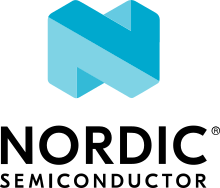Blinky
Overview
The Blinky sample blinks an LED forever using the GPIO API.
The source code shows how to:
Get a pin specification from the devicetree as a
gpio_dt_specConfigure the GPIO pin as an output
Toggle the pin forever
See PWM Blinky for a similar sample that uses the PWM API instead.
Requirements
Your board must:
Have an LED connected via a GPIO pin (these are called “User LEDs” on many of Zephyr’s Supported Boards).
Have the LED configured using the
led0devicetree alias.
Building and Running
Build and flash Blinky as follows, changing reel_board for your board:
west build -b reel_board samples/basic/blinky
west flash
After flashing, the LED starts to blink and messages with the current LED state are printed on the console. If a runtime error occurs, the sample exits without printing to the console.
Build errors
You will see a build error at the source code line defining the struct
gpio_dt_spec led variable if you try to build Blinky for an unsupported
board.
On GCC-based toolchains, the error looks like this:
error: '__device_dts_ord_DT_N_ALIAS_led_P_gpios_IDX_0_PH_ORD' undeclared here (not in a function)
Adding board support
To add support for your board, add something like this to your devicetree:
/ {
aliases {
led0 = &myled0;
};
leds {
compatible = "gpio-leds";
myled0: led_0 {
gpios = <&gpio0 13 GPIO_ACTIVE_LOW>;
};
};
};
The above sets your board’s led0 alias to use pin 13 on GPIO controller
gpio0. The pin flags GPIO_ACTIVE_HIGH mean the LED is on when
the pin is set to its high state, and off when the pin is in its low state.
Tips:
See
gpio-ledsfor more information on defining GPIO-based LEDs in devicetree.If you’re not sure what to do, check the devicetrees for supported boards which use the same SoC as your target. See Get your devicetree and generated header for details.
See include/zephyr/dt-bindings/gpio/gpio.h for the flags you can use in devicetree.
If the LED is built in to your board hardware, the alias should be defined in your BOARD.dts file. Otherwise, you can define one in a devicetree overlay.