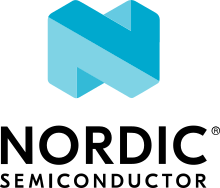GDB stub
Overview
The gdbstub feature provides an implementation of the GDB Remote Serial Protocol (RSP) that allows you to remotely debug Zephyr using GDB.
The protocol supports different connection types: serial, UDP/IP and TCP/IP. Zephyr currently supports only serial device communication.
The GDB program acts as a client while the Zephyr gdbstub acts as a
server. When this feature is enabled, Zephyr stops its execution after
gdb_init() starts gdbstub service and waits for a GDB
connection. Once a connection is established it is possible to
synchronously interact with Zephyr. Note that currently it is not
possible to asynchronously send commands to the target.
Features
The following features are supported:
Add and remove breakpoints
Continue and step the target
Print backtrace
Read or write general registers
Read or write the memory
Enabling GDB Stub
GDB stub can be enabled with the CONFIG_GDBSTUB option.
Using Serial Backend
The serial backend for GDB stub can be enabled with
the CONFIG_GDBSTUB_SERIAL_BACKEND option.
Since serial backend utilizes UART devices to send and receive GDB commands,
If there are spare UART devices on the board, set
zephyr,gdbstub-uartproperty of the chosen node to the spare UART device so thatprintk()and log messages are not being printed to the same UART device used for GDB.For boards with only one UART device,
printk()and logging must be disabled if they are also using the same UART device for output. GDB related messages may interleave with log messages which may have unintended consequences. Usually this can be done by disablingCONFIG_PRINTKandCONFIG_LOG.
Debugging
Using Serial Backend
Build with GDB stub and serial backend enabled.
Flash built image onto board and reset the board.
Execution should now be paused at
gdb_init().
Execute GDB on development machine and connect to the GDB stub.
target remote <serial device>
For example,
target remote /dev/ttyUSB1
GDB commands can be used to start debugging.
Example
There is a test application tests/subsys/debug/gdbstub with one of its
test cases debug.gdbstub.breakpoints demonstrating how the Zephyr GDB stub can be used.
The test also has a case to connect to the QEMU’s GDB stub implementation (at a custom
port tcp:1235) as a reference to validate the test script itself.
Run the test with the following command from your ZEPHYR_BASE directory:
./scripts/twister -p qemu_x86 -T tests/subsys/debug/gdbstub
The test should run successfully, and now let’s do something similar step-by-step to demonstrate how the Zephyr GDB stub works from the GDB user’s perspective.
In the snippets below use and expect your appropriate directories instead of
<SDK install directory>, <build_directory>, <ZEPHYR_BASE>.
Open two terminal windows.
On the first terminal, build and run the test application:
# From the root of the zephyr repository west build -b qemu_x86 tests/subsys/debug/gdbstub -- '-DCONFIG_QEMU_EXTRA_FLAGS="-serial tcp:localhost:5678,server"' west build -t run
Note how we set
CONFIG_QEMU_EXTRA_FLAGSto direct QEMU serial console port to thelocalhostTCP port5678to wait for a connection from the GDBremotecommand we are going to do on the next steps.On the second terminal, start GDB:
<SDK install directory>/x86_64-zephyr-elf/bin/x86_64-zephyr-elf-gdb
Tell GDB where to look for the built ELF file:
(gdb) symbol-file <build directory>/zephyr/zephyr.elf
Response from GDB:
Reading symbols from <build directory>/zephyr/zephyr.elf...
Tell GDB to connect to the Zephyr gdbstub serial backend which is exposed earlier as a server through the TCP port
-serialredirection at QEMU.(gdb) target remote localhost:5678
Response from GDB:
Remote debugging using localhost:5678 arch_gdb_init () at <ZEPHYR_BASE>/arch/x86/core/ia32/gdbstub.c:252 252 }
GDB also shows where the code execution is stopped. In this case, it is at arch/x86/core/ia32/gdbstub.c, line 252.
Use command
btorbacktraceto show the backtrace of stack frames.(gdb) bt #0 arch_gdb_init () at <ZEPHYR_BASE>/arch/x86/core/ia32/gdbstub.c:252 #1 0x00104140 in gdb_init () at <ZEPHYR_BASE>/zephyr/subsys/debug/gdbstub.c:852 #2 0x00109c13 in z_sys_init_run_level (level=INIT_LEVEL_PRE_KERNEL_2) at <ZEPHYR_BASE>/kernel/init.c:360 #3 0x00109e73 in z_cstart () at <ZEPHYR_BASE>/kernel/init.c:630 #4 0x00104422 in z_prep_c (arg=0x1245bc <x86_cpu_boot_arg>) at <ZEPHYR_BASE>/arch/x86/core/prep_c.c:80 #5 0x001000c9 in __csSet () at <ZEPHYR_BASE>/arch/x86/core/ia32/crt0.S:290 #6 0x001245bc in uart_dev () #7 0x00134988 in z_interrupt_stacks () #8 0x00000000 in ?? ()
Use command
listto show the source code and surroundings where code execution is stopped.(gdb) list 247 __asm__ volatile ("int3"); 248 249 #ifdef CONFIG_GDBSTUB_TRACE 250 printk("gdbstub:%s GDB is connected\n", __func__); 251 #endif 252 } 253 254 /* Hook current IDT. */ 255 _EXCEPTION_CONNECT_NOCODE(z_gdb_debug_isr, IV_DEBUG, 3); 256 _EXCEPTION_CONNECT_NOCODE(z_gdb_break_isr, IV_BREAKPOINT, 3);Use command
sorstepto step through program until it reaches a different source line. Now that it finished executingarch_gdb_init()and is continuing ingdb_init().(gdb) s gdb_init () at <ZEPHYR_BASE>/subsys/debug/gdbstub.c:857 857 return 0;
(gdb) list 852 arch_gdb_init(); 853 854 #ifdef CONFIG_GDBSTUB_TRACE 855 printk("gdbstub:%s exit\n", __func__); 856 #endif 857 return 0; 858 } 859 860 #ifdef CONFIG_XTENSA 861 /*Use command
brorbreakto setup a breakpoint. For this example set up a breakpoint atmain(), and let code execution continue without any intervention using commandc(orcontinue).(gdb) break main Breakpoint 1 at 0x10064d: file <ZEPHYR_BASE>/tests/subsys/debug/gdbstub/src/main.c, line 27.
(gdb) continue Continuing.
Once code execution reaches
main(), execution will be stopped and GDB prompt returns.Breakpoint 1, main () at <ZEPHYR_BASE>/tests/subsys/debug/gdbstub/src/main.c:27 27 printk("%s():enter\n", __func__);Now GDB is waiting at the beginning of
main():(gdb) list 22 23 int main(void) 24 { 25 int ret; 26 27 printk("%s():enter\n", __func__); 28 ret = test(); 29 printk("ret=%d\n", ret); 30 return 0; 31 }To examine the value of
ret, the commandporprintcan be used.(gdb) p ret $1 = 1273788
Since
rethas not been initialized, it contains some random value.If step (
sorstep) is used here, it will continue execution skipping the interior oftest(). To examine code execution insidetest(), a breakpoint can be set fortest(), or simply usingsi(orstepi) to execute one machine instruction, where it has the side effect of going into the function. The GDB commandfinishcan be used to continue execution without intervention until the function returns.(gdb) finish Run till exit from #0 test () at <ZEPHYR_BASE>/tests/subsys/debug/gdbstub/src/main.c:17 0x00100667 in main () at <ZEPHYR_BASE>/tests/subsys/debug/gdbstub/src/main.c:28 28 ret = test(); Value returned is $2 = 30
Examine
retagain which should have the return value fromtest(). Sometimes, the assignment is not done until anotherstepis issued, as in this case. This is due to the assignment code is done after returning from function. The assignment code is generated by the toolchain as machine instructions which are not visible when viewing the corresponding C source file.(gdb) p ret $3 = 1273788 (gdb) step 29 printk("ret=%d\n", ret); (gdb) p ret $4 = 30If
continueis issued here, code execution will continue indefinitely as there are no breakpoints to further stop execution. Breaking execution in GDB via Ctrl-C does not currently work as the Zephyr gdbstub does not support this functionality yet. Switch to the first console with QEMU running the Zephyr image and stop it manually with Ctrl+a x. When the same test is executed by Twister, it automatically takes care of stopping the QEMU instance.