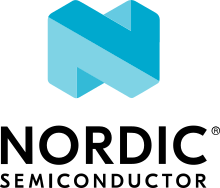Documentation Guidelines
Note
For instructions on building the documentation, see Documentation Generation.
Zephyr Project content is written using the reStructuredText markup language (.rst file extension) with Sphinx extensions, and processed using Sphinx to create a formatted standalone website. Developers can view this content either in its raw form as .rst markup files, or (with Sphinx installed) they can build the documentation locally to generate the documentation in HTML or PDF format. The HTML content can then be viewed using a web browser. This same .rst content is served by the Zephyr documentation website.
You can read details about reStructuredText and about Sphinx extensions from their respective websites.
This document provides a quick reference for commonly used reST and Sphinx-defined directives and roles used to create the documentation you’re reading.
Content Structure
Tabs, spaces, and indenting
Indenting is significant in reST file content, and using spaces is preferred. Extra indenting can (unintentionally) change the way content is rendered too. For lists and directives, indent the content text to the first non-white space in the preceding line. For example:
* List item that spans multiple lines of text
showing where to indent the continuation line.
1. And for numbered list items, the continuation
line should align with the text of the line above.
.. code-block::
The text within a directive block should align with the
first character of the directive name.
Refer to the Zephyr Coding Style for additional requirements.
Headings
While reST allows use of both an overline and matching underline to indicate a heading, we only use an underline indicator for headings.
Document title (h1) use
#for the underline characterFirst section heading level (h2) use
*Second section heading level (h3) use
=Third section heading level (h4) use
-
The heading underline must be the same length as the heading text.
For example:
This is a title heading
#######################
some content goes here
First section heading
*********************
Lists
For bullet lists, place an asterisk (*) or hyphen (-) at
the start of a paragraph and indent continuation lines with two
spaces.
The first item in a list (or sublist) must have a blank line before it and should be indented at the same level as the preceding paragraph (and not indented itself).
For numbered lists
start with a 1. or a. for example, and continue with autonumbering by
using a # sign. Indent continuation lines with three spaces:
* This is a bulleted list.
* It has two items, the second
item and has more than one line of reST text. Additional lines
are indented to the first character of the
text of the bullet list.
1. This is a new numbered list. If the wasn't a blank line before it,
it would be a continuation of the previous list (or paragraph).
#. It has two items too.
a. This is a numbered list using alphabetic list headings
#. It has three items (and uses autonumbering for the rest of the list)
#. Here's the third item
#. This is an autonumbered list (default is to use numbers starting
with 1).
#. This is a second-level list under the first item (also
autonumbered). Notice the indenting.
#. And a second item in the nested list.
#. And a second item back in the containing list. No blank line
needed, but it wouldn't hurt for readability.
Definition lists (with a term and its definition) are a convenient way to document a word or phrase with an explanation. For example this reST content:
The Makefile has targets that include:
html
Build the HTML output for the project
clean
Remove all generated output, restoring the folders to a
clean state.
Would be rendered as:
The Makefile has targets that include:
- html
Build the HTML output for the project
- clean
Remove all generated output, restoring the folders to a clean state.
Multi-column lists
If you have a long bullet list of items, where each item is short, you
can indicate the list items should be rendered in multiple columns with
a special .. rst-class:: rst-columns directive. The directive will
apply to the next non-comment element (e.g., paragraph), or to content
indented under the directive. For example, this unordered list:
.. rst-class:: rst-columns
* A list of
* short items
* that should be
* displayed
* horizontally
* so it doesn't
* use up so much
* space on
* the page
would be rendered as:
A list of
short items
that should be
displayed
horizontally
so it doesn’t
use up so much
space on
the page
A maximum of three columns will be displayed, and change based on the
available width of the display window, reducing to one column on narrow
(phone) screens if necessary. We’ve deprecated use of the hlist
directive because it misbehaves on smaller screens.
Tables
There are a few ways to create tables, each with their limitations or quirks. Grid tables offer the most capability for defining merged rows and columns, but are hard to maintain:
+------------------------+------------+----------+----------+
| Header row, column 1 | Header 2 | Header 3 | Header 4 |
| (header rows optional) | | | |
+========================+============+==========+==========+
| body row 1, column 1 | column 2 | column 3 | column 4 |
+------------------------+------------+----------+----------+
| body row 2 | ... | ... | you can |
+------------------------+------------+----------+ easily +
| body row 3 with a two column span | ... | span |
+------------------------+------------+----------+ rows +
| body row 4 | ... | ... | too |
+------------------------+------------+----------+----------+
This example would render as:
Header row, column 1 (header rows optional) |
Header 2 |
Header 3 |
Header 4 |
|---|---|---|---|
body row 1, column 1 |
column 2 |
column 3 |
column 4 |
body row 2 |
… |
… |
you can easily span rows too |
body row 3 with a two column span |
… |
||
body row 4 |
… |
… |
|
List tables are much easier to maintain, but don’t support row or column spans:
.. list-table:: Table title
:widths: 15 20 40
:header-rows: 1
* - Heading 1
- Heading 2
- Heading 3
* - body row 1, column 1
- body row 1, column 2
- body row 1, column 3
* - body row 2, column 1
- body row 2, column 2
- body row 2, column 3
This example would render as:
Heading 1 |
Heading 2 |
Heading 3 |
|---|---|---|
body row 1, column 1 |
body row 1, column 2 |
body row 1, column 3 |
body row 2, column 1 |
body row 2, column 2 |
body row 2, column 3 |
The :widths: parameter lets you define relative column widths. The
default is equal column widths. If you have a three-column table and you
want the first column to be half as wide as the other two equal-width
columns, you can specify :widths: 1 2 2. If you’d like the browser
to set the column widths automatically based on the column contents, you
can use :widths: auto.
Tabbed Content
As introduced in the Getting Started Guide, you can provide alternative content to the reader via a tabbed interface. When the reader clicks on a tab, the content for that tab is displayed, for example:
.. tabs::
.. tab:: Apples
Apples are green, or sometimes red.
.. tab:: Pears
Pears are green.
.. tab:: Oranges
Oranges are orange.
will display as:
Apples are green, or sometimes red.
Pears are green.
Oranges are orange.
Tabs can also be grouped, so that changing the current tab in one area changes all tabs with the same name throughout the page. For example:
Linux Line 1
macOS Line 1
Windows Line 1
Linux Line 2
macOS Line 2
Windows Line 2
In this latter case, we’re using .. group-tab:: instead of simply
.. tab::. Under the hood, we’re using the sphinx-tabs extension that’s included
in the Zephyr setup. Within a tab, you can have most any content other
than a heading (code-blocks, ordered and unordered lists, pictures,
paragraphs, and such). You can read more about sphinx-tabs from the
link above.
Text Formatting
ReSTructuredText supports a variety of text formatting options. This section provides a quick reference for some of the most commonly used text formatting options in Zephyr documentation. For an exhaustive list, refer to the reStructuredText Quick Reference, reStructuredText Interpreted Text Roles as well as the additional roles provided by Sphinx.
Content Highlighting
Some common reST inline markup samples:
one asterisk:
*text*for emphasis (italics),two asterisks:
**text**for strong emphasis (boldface), andtwo backquotes:
``text``forinline codesamples.
If asterisks or backquotes appear in running text and could be confused with
inline markup delimiters, you can eliminate the confusion by adding a
backslash (\) before it.
File Names and Commands
Sphinx extends reST by supporting additional inline markup elements (called “roles”) used to tag text with special meanings and allow style output formatting. (You can refer to the Sphinx Inline Markup documentation for the full list).
While double quotes can be used for rendering text as “code”, you are encouraged to use the following roles for marking up file names, command names, and other “special” text.
filefor file names, e.g.,:file:`CMakeLists.txt`will render asCMakeLists.txtNote
In case you want to indicate a “variable” file path, you may use curly braces to enclose the variable part of the path, e.g.,
:file:`{boardname}_defconfig`will render asboardname_defconfig.commandfor command names, e.g.,:command:`make`will render as makeenvvarfor environment variables, e.g.,:envvar:`ZEPHYR_BASE`will render asZEPHYR_BASE
For creating references to files that are hosted in the Zephyr organization on GitHub, refer to Cross-referencing files in the Zephyr tree section below.
User Interaction
When documenting user interactions, such as key combinations or GUI interactions, use the following roles to highlight the commands in a meaningful way:
kbdfor keyboard input, e.g.,:kbd:`Ctrl-C`will render as Ctrl-Cmenuselectionfor menu selections, e.g.,:menuselection:`File --> Open`will render asguilabelfor GUI labels, e.g.,:guilabel:`Cancel`will render as Cancel
Mathematical Formulas
You can include mathematical formulas using either the math role or math
directive. The directive provides more flexibility in case you have a more complex formula.
The input language for mathematics is LaTeX markup. Example:
The answer to life, the universe, and everything is :math:`30 + 2^2 + \sqrt{64} = 42`.
This would render as:
The answer to life, the universe, and everything is \(30 + 2^2 + \sqrt{64} = 42\).
Non-ASCII Characters
You can insert non-ASCII characters such as a Trademark symbol (™),
by using the notation |trade|.
Available replacement names are defined in an include file used during the Sphinx processing
of the reST files. The names of these replacement characters are the same as used in HTML
entities used to insert characters in HTML, e.g., \™ and are defined in the
file doc/substitutions.txt as listed below:
.. |br| raw:: html .. force a line break in HTML output (blank lines needed here)
<br />
.. |p| raw:: html .. force a blank line in HTML output (blank lines needed here)
<p></p>
.. These are replacement strings for non-ASCII characters used within the project
using the same name as the html entity names (e.g., ©) for that character
.. |copy| unicode:: U+000A9 .. COPYRIGHT SIGN
:ltrim:
.. |trade| unicode:: U+02122 .. TRADEMARK SIGN
:ltrim:
.. |reg| unicode:: U+000AE .. REGISTERED TRADEMARK SIGN
:ltrim:
.. |deg| unicode:: U+000B0 .. DEGREE SIGN
:ltrim:
.. |plusminus| unicode:: U+000B1 .. PLUS-MINUS SIGN
:rtrim:
.. |micro| unicode:: U+000B5 .. MICRO SIGN
:rtrim:
.. |sup2| unicode:: U+00B2 .. SUPERSCRIPT TWO
:ltrim:
We’ve kept the substitutions list small but others can be added as needed by submitting a change to the doc/substitutions.txt file.
Code Blocks and Command Examples
Use the reST code-block directive to create a highlighted block of
fixed-width text, typically used for showing formatted code or console
commands and output. Smart syntax highlighting is also supported (using the
Pygments package). You can also directly specify the highlighting language.
For example:
.. code-block:: c
struct k_object {
char *name;
uint8_t perms[CONFIG_MAX_THREAD_BYTES];
uint8_t type;
uint8_t flags;
uint32_t data;
} __packed;
Note the blank line between the code-block directive and the first
line of the code-block body, and the body content is indented three
spaces (to the first non-white space of the directive name).
This would be rendered as:
struct k_object { char *name; uint8_t perms[CONFIG_MAX_THREAD_BYTES]; uint8_t type; uint8_t flags; uint32_t data; } __packed;
Other languages are of course supported (see languages supported by Pygments), and in particular, you are encouraged to make use of the following when appropriate:
cfor C codecppfor C++ codepythonfor Python codeconsolefor console output, i.e. interactive shell sessions where commands are prefixed by a prompt (ex.$for Linux, oruart:~$for Zephyr’s shell), and where the output is also shown. The commands will be highlighted, and the output will not. What’s more, copying code block using the “copy” button will automatically copy just the commands, excluding the prompt and the outputs of the commands.shellorbashfor shell commands. Both languages get highlighted the same but you may usebashfor conveying that the commands are bash-specific, andshellfor generic shell commands.Note
Do not use
bashorshellif your code block includes a prompt, useconsoleinstead.Reciprocally, do not use
consoleif your code block does not include a prompt and is not showcasing an interactive session with command(s) and their output.When to use bash/shellvs.consoleUse case
code-blocksnippetExpected output
One or several commands, no output
.. code-block:: shell echo "Hello World!"
echo "Hello World!"
An interactive shell session with command(s) and their output
.. code-block:: console $ echo "Hello World!" Hello World!
$ echo "Hello World!" Hello World!
An interactive Zephyr shell session, with commands and their outputs
.. code-block:: console uart:~$ version Zephyr version 3.5.99 uart:~$ kernel uptime Uptime: 20970 ms
uart:~$ version Zephyr version 3.5.99 uart:~$ kernel uptime Uptime: 20970 ms
batfor Windows batch filescfgfor config files with “KEY=value” entries (ex. Kconfig.conffiles)cmakefor CMakedevicetreefor Devicetreekconfigfor Kconfigyamlfor YAMLrstfor reStructuredText
When no language is specified, the language is set to none and the code block is not
highlighted. You may also use none explicitly to achieve the same result; for example:
.. code-block:: none
This would be a block of text styled with a background
and box, but with no syntax highlighting.
Would display as:
This would be a block of text styled with a background and box, but with no syntax highlighting.
There’s a shorthand for writing code blocks too: end the introductory paragraph with a double colon
(::) and indent the code block content that follows it by three spaces. On output, only one
colon will be shown. The code block will have no highlighting (i.e. none). You may however use
the highlight directive to customize the default language used in your document (see for
example how this is done at the beginning of this very document).
Links and Cross-References
Cross-referencing internal content
Traditional ReST links are only supported within the current file using the notation:
Refer to the `internal-linking`_ page
which renders as,
Refer to the internal-linking page
Note the use of a trailing underscore to indicate an outbound link. In this example, the label was added immediately before a heading, so the text that’s displayed is the heading text itself. You can change the text that’s displayed as the link writing this as:
Refer to the `show this text instead <internal-linking_>`_ page
which renders as,
Refer to the show this text instead page
Cross-referencing external content
With Sphinx’s help, we can create link-references to any tagged text within the Zephyr Project documentation.
Target locations in a document are defined with a label directive:
.. _my label name:
Heading
=======
Note the leading underscore indicating an inbound link.
The content immediately following
this label must be a heading, and is the target for a :ref:`my label name`
reference from anywhere within the Zephyr documentation.
The heading text is shown when referencing this label.
You can also change the text that’s displayed for this link, such as:
:ref:`some other text <my label name>`
To enable easy cross-page linking within the site, each file should have a reference label before its title so it can be referenced from another file. These reference labels must be unique across the whole site, so generic names such as “samples” should be avoided. For example the top of this document’s .rst file is:
.. _doc_guidelines:
Documentation Guidelines for the Zephyr Project
###############################################
Other .rst documents can link to this document using the :ref:`doc_guidelines` tag and
it will show up as Documentation Guidelines. This type of internal cross reference works across
multiple files, and the link text is obtained from the document source so if the title changes,
the link text will update as well.
You can also define links to any URL and then reference it in your document. For example, with this label definition in the document:
.. _Zephyr Wikipedia Page:
https://en.wikipedia.org/wiki/Zephyr_(operating_system)
you can reference it with:
Read the `Zephyr Wikipedia Page`_ for more information about the
project.
Cross-referencing C documentation
- :c:member:
- :c:data:
- :c:var:
- :c:func:
- :c:macro:
- :c:struct:
- :c:union:
- :c:enum:
- :c:enumerator:
- :c:type:
You may use these roles to cross-reference the Doxygen documentation of C functions, macros, types, etc.
They are rendered in the HTML output as links to the corresponding Doxygen documentation for the item. For example:
Check out :c:function:`gpio_pin_configure` for more information.
Will render as:
Check out
gpio_pin_configure()for more information.You may provide a custom link text, similar to the built-in
refrole.
Visual Elements
Images
Images are included in the documentation by using an image directive:
.. image:: ../../../../../../../zephyr/doc/images/doc-gen-flow.png
:align: center
:alt: alt text for the image
or if you’d like to add an image caption, use:
.. figure:: ../../../../../../../zephyr/doc/images/doc-gen-flow.png
:alt: image description
Caption for the figure
The file name specified is relative to the document source file,
and we recommend putting images into an images folder where the document
source is found.
The usual image formats handled by a web browser are supported: WebP, PNG, GIF, JPEG, and SVG.
Keep the image size only as large as needed, generally at least 500 px wide but no more than 1000 px, and no more than 100 KB unless a particularly large image is needed for clarity.
Recommended image formats based on content
Screenshots: WebP or PNG.
Diagrams: Consider using Graphviz for simple diagrams (see dedicated section below. If using an external tool, SVG is preferred.
Photos (ex. boards): WebP. Use transparency if possible/available.
Graphviz
Graphviz is a tool for creating diagrams specified in a simple text language. As it’s important to allow for diagrams used in the documentation to be easily maintained, we encourage the use of Graphviz for creating diagrams. Graphviz is particularly well suited for creating state diagrams, flow charts, and other types of diagrams that can be expressed as a graph.
To include a Graphviz diagram in a document, use the graphviz directive. For example:
.. graphviz::
digraph G {
rankdir=LR;
A -> B;
B -> C;
C -> D;
}
Would render as:
Please refer to the Graphviz documentation for more information on how to create diagrams using Graphviz’s DOT language.
Custom Sphinx Roles and Directives
The Zephyr documentation uses custom Sphinx roles and directives to provide additional functionality and to make it easier to write and maintain consistent documentation.
Application build commands
- .. zephyr-app-commands::
Generate consistent documentation of the shell commands needed to manage (build, flash, etc.) an application
For example, to generate commands to build
samples/hello_worldforqemu_x86use:.. zephyr-app-commands:: :zephyr-app: samples/hello_world :board: qemu_x86 :goals: build
This wil render as:
# From the root of the zephyr repository west build -b qemu_x86 samples/hello_world
Options
- :tool: (string)
Which tool to use. Valid options are currently
cmake,westandall. The default iswest.
- :app: (string)
Path to the application to build.
- :zephyr-app: (string)
Path to the application to build, this is an app present in the upstream zephyr repository. Mutually exclusive with
:app:.
- :cd-into: (no value)
If set, build instructions are given from within the
:app:folder, instead of outside of it.
- :generator: (string)
Which build system to generate.
Valid options are currently
ninjaandmake. The default isninja. This option is not case sensitive.
- :host-os:
Which host OS the instructions are for.
Valid options are
unix,winandall. The default isall.
- :board: (string)
If set, build commands will target the given board.
- :shield: (string)
If set, build commands will target the given shield.
Multiple shields can be provided in a comma separated list.
- :conf:
If set, build commands will use the given configuration file(s).
If multiple configuration files are provided, enclose the space-separated list of files with double quotes, e.g., “a.conf b.conf”.
- :gen-args: (string)
If set, indicates additional arguments to the CMake invocation.
- :build-args: (string)
If set, indicates additional arguments to the build invocation.
- :west-args: (string)
If set, additional arguments to the west invocation (ignored for
:tool: cmake).
- :flash-args: (string)
If set, additional arguments to the flash invocation.
- :snippets: (string)
If set, indicates the application should be compiled with the listed snippets.
Multiple snippets can be provided in a comma separated list.
- :build-dir: (string)
If set, the application build directory will APPEND this relative, Unix-separated, path to the standard build directory. This is mostly useful for distinguishing builds for one application within a single page.
- :build-dir-fmt: (string)
If set, assume that west config build.dir-fmt` has been set to this path.
Exclusive with
:build-dir:and depends on:tool: west.
- :goals: (string)
A whitespace-separated list of what to do with the app (any of
build,flash,debug,debugserver,run).Commands to accomplish these tasks will be generated in the right order.
- :maybe-skip-config: (no value)
If set, this indicates the reader may have already created a build directory and changed there, and will tweak the text to note that doing so again is not necessary.
- :compact: (no value)
If set, the generated output is a single code block with no additional comment lines.
Cross-referencing files in the Zephyr tree
Special roles are available to reference files in the Zephyr tree. For example, referencing this
very file can be done using the zephyr_file role, like this:
Check out :zephyr_file:`doc/contribute/documentation/guidelines.rst` for more information.
This would render as:
Check out doc/contribute/documentation/guidelines.rst for more information.
You may use the zephyr_raw role instead if you want to reference the “raw” content.
- :zephyr_file:
This role is used to reference a file in the Zephyr tree. For example:
Check out :zephyr_file:`doc/contribute/documentation/guidelines.rst` for more information.Will render as:
Check out doc/contribute/documentation/guidelines.rst for more information.
- :zephyr_raw:
This role is used to reference the raw content of a file in the Zephyr tree. For example:
Check out :zephyr_raw:`doc/contribute/documentation/guidelines.rst` for more information.Will render as:
Check out doc/contribute/documentation/guidelines.rst for more information.
- :module_file:
This role is used to reference a module in the Zephyr tree. For example:
Check out :module_file:`hal_stm32:CMakeLists.txt` for more information.Will render as:
Check out hal_stm32:CMakeLists.txt for more information.
Cross-referencing GitHub issues and pull requests
- :github:
This role is used to reference a GitHub issue or pull request.
For example, to reference issue #1234:
Check out :github:`1234` for more background about this known issue.
This will render as:
Check out GitHub #1234 for more background about this known issue.
Doxygen API documentation
- .. doxygengroup:: name
This directive is used to output a short description of a Doxygen group and a link to the corresponding Doxygen-generated documentation.
All the code samples (declared using the
zephyr:code-sampledirective) indicating the group as relevant will automatically be list and referenced in the rendered output.For example:
.. doxygengroup:: can_interface
Will render as:
- :c:group:
This role is used to reference a Doxygen group in the Zephyr tree. In the HTML documentation, they are rendered as links to the corresponding Doxygen-generated documentation for the group. For example:
Check out :c:group:`gpio_interface` for more information.
Will render as:
Check out GPIO Driver APIs for more information.
You may provide a custom link text, similar to the built-in
refrole.
Kconfig options
If you want to reference a Kconfig option from a document, you can use the
kconfig:option role and provide the name of the option you want to reference. The role
will automatically generate a link to the documentation of the Kconfig option when building HTML
output.
Make sure to use the full name of the Kconfig option, including the CONFIG_ prefix.
- :kconfig:option:
This role is used to reference a Kconfig option in the Zephyr tree. For example:
Check out :kconfig:option:`CONFIG_GPIO` for more information.
Will render as:
Check out
CONFIG_GPIOfor more information.
Devicetree bindings
If you want to reference a Devicetree binding from a document, you can use the
dtcompatible role and provide the compatible string of the binding you want to
reference. The role will automatically generate a link to the documentation of the binding when
building HTML output.
- :dtcompatible:
This role can be used inline to make a reference to the generated documentation for the Devicetree compatible given as argument.
There may be more than one page for a single compatible. For example, that happens if a binding behaves differently depending on the bus the node is on. If that occurs, the reference points at a “disambiguation” page which links out to all the possibilities, similarly to how Wikipedia disambiguation pages work. Example:
Check out :dtcompatible:`zephyr,input-longpress` for more information.
Will render as:
Check out
zephyr,input-longpressfor more information.
Code samples
- .. zephyr:code-sample:: id
This directive is used to describe a code sample, including which noteworthy APIs it may be exercising.
For example:
.. zephyr:code-sample:: blinky :name: Blinky :relevant-api: gpio_interface Blink an LED forever using the GPIO API.
The content of the directive is used as the description of the code sample.
Options
- :name: (text)
Indicates the human-readable short name of the sample.
- :relevant-api: (text)
Optional space-separated list of Doxygen group names that correspond to the APIs exercised by the code sample.
- :zephyr:code-sample:
This role is used to reference a code sample described using
zephyr:code-sample.For example:
Check out :zephyr:code-sample:`blinky` for more information.
Will render as:
Check out Blinky for more information.
This can be used exactly like the built-in
refrole, i.e. you may provide a custom link text. For example:Check out :zephyr:code-sample:`blinky code sample <blinky>` for more information.
Will render as:
Check out blinky code sample for more information.