Updating repositories and tools
After you install the nRF Connect SDK, regularly check for updates to repositories and tools. The west tool is updated regularly, like any other required Python dependency package.
You might also want to switch to a newer release or check out the latest state of development. However, if you work with a specific release of the nRF Connect SDK, you do not need to update your repositories, because the release will not change. For an overview of changes in the latest releases, see Release notes.
Using the correct command line environment
Whenever you update repositories and tools, make sure that you use the command line environment that is configured to work with west and the rest of the nRF Connect Toolchain and nRF Connect SDK environment. This is also valid for commands that must be executed in the nRF Connect SDK toolchain environment or when you get the following error:
west is not recognized as an internal or external command
Depending on your preferred development method, you can start the correct CLI toolchain environment the following way:
Start the nRF Connect terminal profile from the Panel View. See the extension documentation for more information.
Note
Repositories and tools can be updated in the nRF Connect for VS Code extension using GUI. See Updating the repositories below for details.
Use the command for your operating system:
nrfutil toolchain-manager launch --terminal
nrfutil toolchain-manager launch --shell
nrfutil toolchain-manager launch --shell
See the documentation for nRF Util’s Toolchain Manager command for the list of supported shells.
Updating the repositories
Use the method corresponding to the way you installed the nRF Connect SDK, as described in the following sections.
The nRF Connect for VS Code extension lets you update the associated nRF Connect SDK repositories within the Source Control View. For detailed instructions, see the west module management page in the extension’s documentation.
You can also change the SDK or toolchain in the nRF Connect for VS Code extension to a new one. Complete the steps listed on the How to change SDK and toolchain versions page in the extension’s documentation.
To manage the nrf repository (the manifest repository) from command line, use Git.
Use the following set of commands:
git fetch origin- To fetch the latest code from the sdk-nrf repository and make sure that you have the latest changes.git checkout- If you want to check out a branch or tag in thenrfrepository. This gives you a different version of the manifest file.west update- To update the project repositories to the state specified in this manifest file. It is a good practice to runwest updateevery time you change or modify the current working branch (for example, when you pull, rebase, or check out a different branch).
Note
If you get an error message when running west, update west to the latest version. See Troubleshooting West in the Zephyr documentation for more information.
Example: Switching to a release
To switch to release v2.7.0 of the nRF Connect SDK, enter the following commands in the
ncs/nrfdirectory:git fetch origin git checkout v2.7.0 west update
Example: Switching to a revision (SHA, branch, or tag)
To update to a particular revision, make sure that you have that particular revision on your local file system before you check it out by running
git fetch origin:git fetch origin git checkout *next_revision* west updateIn this case, next_revision can be either a SHA (for example,
224bee9055d986fe2677149b8cbda0ff10650a6e), a branch, or a tag name.
Example: Switching to the latest state of development (branch)
To switch to the
mainbranch that includes the latest state of development, enter the following commands:git fetch origin git checkout origin/main west update
Migrating your project to a new SDK version
After you updated the nRF Connect SDK repositories to the new version and you need to migrate your nRF Connect SDK project to the new version, check the available Migration guides for information about which components received major breaking changes and what you have to do to keep using them.
Note
While we strive to document all breaking changes, the migration guides might not include the detailed migration steps for your use case. If you need assistance, contact Nordic Semiconductor’s technical support on DevZone.
Updating nRF Connect for VS Code extension
Visual Studio Code checks for extension updates and automatically installs them when they are available. After an extension is updated, Visual Studio Code prompts you to reload the application.
If you disabled automatic updates:
Open the Extensions tab and locate the nRF Connect for VS Code extension.
The Update button appears when an update is available. Click the button to install the update.
Updating west from command line
To update west to the latest available version in the PyPi repository, run the following command in the command window:
pip3 install -U west
pip3 install --user -U west
pip3 install -U west
Updating in Toolchain Manager
Note
Toolchain Manager is only recommended for the nRF Connect SDK v1.9.x and earlier. For newer releases, use the nRF Connect for VS Code extension or the command line tools to manage SDK and toolchain. See Installing the nRF Connect SDK for details. For migration instructions to the nRF Connect for VS Code extension, see How to install the extension in the extension documentation.
Updating toolchain in Toolchain Manager
If you installed the nRF Connect SDK automatically using the Toolchain Manager, complete the following steps to update the toolchain in Toolchain Manager:
Open the Toolchain Manager application in nRF Connect for Desktop.
Click the button with the arrow pointing down next to the installed nRF Connect SDK version to expand the drop-down menu with options.
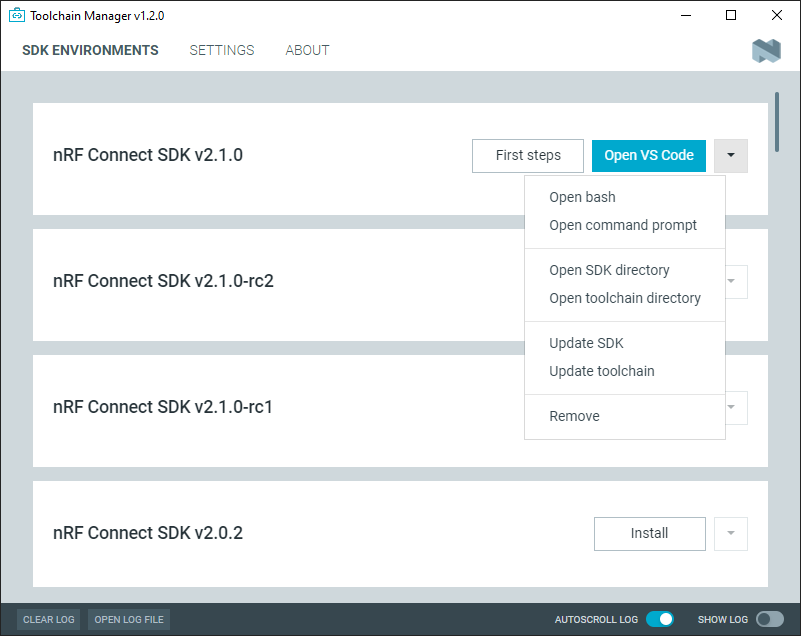
The Toolchain Manager dropdown menu options
In the drop-down menu, click Update toolchain.
Updating SDK in Toolchain Manager
Note
The SDK versions available in Toolchain Manager are for specific releases. Updating the SDK repositories in Toolchain Manager might therefore be required only in exceptional situations.
If you installed the nRF Connect SDK automatically using the Toolchain Manager, complete the following steps to update the repositories in Toolchain Manager:
Open the Toolchain Manager application in nRF Connect for Desktop.
Click the button with the arrow pointing down next to the installed nRF Connect SDK version to expand the drop-down menu with options.
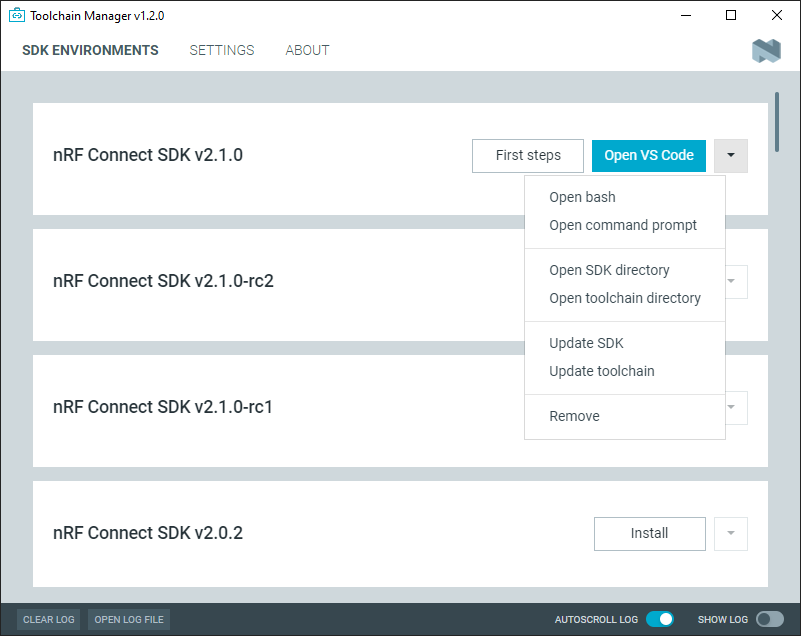
The Toolchain Manager dropdown menu options
In the drop-down menu, click Update SDK.
