Matter tools
Use tools listed on this page to test Matter samples and develop Matter applications in the nRF Connect SDK.
GN tool
To build and develop Matter applications, you need the GN meta-build system. This system generates the Ninja files that the nRF Connect SDK uses.
The GN is automatically installed with the nRF Connect SDK’s toolchain when you install the nRF Connect SDK. If you are updating from the nRF Connect SDK version earlier than v1.5.0, see the following GN installation instructions.
If you want to build Matter applications with the nRF Connect SDK version earlier than v1.5.0, install the GN meta-build system. This system generates the Ninja files that the nRF Connect SDK uses.
To install the GN tool, complete the following steps:
Download the latest version of the GN binary archive for Windows from the GN website.
Extract the
ziparchive.Ensure that the GN tool is added to your
PATHenvironment variable. For the exact instructions, see Environment Variables.
To install the GN tool, complete the following steps:
Create the directory for the GN tool:
mkdir ${HOME}/gn && cd ${HOME}/gnDownload the GN binary archive and extract it by using the following commands:
wget -O gn.zip https://chrome-infra-packages.appspot.com/dl/gn/gn/linux-amd64/+/latest unzip gn.zip rm gn.zip
The wget tool is installed when installing the required tools on Linux.
Add the location of the GN tool to the system
PATH. For example, if you are usingbash, run the following commands:echo 'export PATH=${HOME}/gn:"$PATH"' >> ${HOME}/.bashrc source ${HOME}/.bashrc
To install the GN tool, complete the following steps:
Create the directory for the GN tool:
mkdir ${HOME}/gn && cd ${HOME}/gnDownload the GN binary archive and extract it by using the following commands:
On macOS running on Apple Silicon:
curl -o gn.zip -L https://chrome-infra-packages.appspot.com/dl/gn/gn/mac-arm64/+/latestOn macOS running on Intel:
curl -o gn.zip -L https://chrome-infra-packages.appspot.com/dl/gn/gn/mac-amd64/+/latestUnzip the archive and then delete it:
unzip gn.zip rm gn.zip
Add the location of the GN tool to the system
PATH.(echo; echo 'export PATH="'${HOME}'/gn:$PATH"') >> ~/.zprofile source ~/.zprofile
Matter controller tools
The following figure shows the available Matter controllers in the nRF Connect SDK.
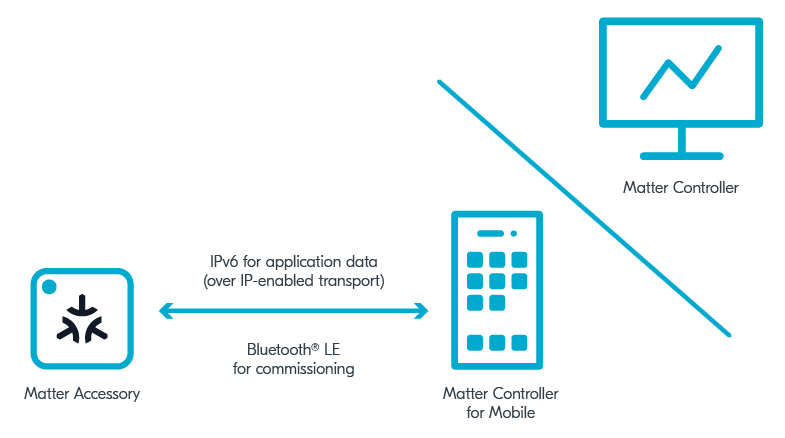
Controllers used by Matter
You can read more about the Matter controller on the Matter network topologies page. For information about how to build and configure the Matter controller, see the pages in the Testing Matter in the nRF Connect SDK section.
CHIP Tool for Linux or macOS
The CHIP Tool for Linux or macOS is the default implementation of the Matter controller role, recommended for the nRF Connect platform. You can read more about it on the Working with the CHIP Tool page in the Matter documentation.
Depending on your system, you can install the CHIP Tool in one of the following ways:
For Linux only - Use the prebuilt tool package from the Matter nRF Connect releases GitHub page. Make sure that the package is compatible with your nRF Connect SDK version.
For both Linux and macOS - Build it manually from the source files available in the
modules/lib/matter/examples/chip-tooldirectory and using the building instructions from the Working with the CHIP Tool page in the Matter documentation.
Note
To use CHIP Tool for macOS you need to have the appropriate Apple profile installed on your macOS machine. To learn how to install the profile and work with Apple devices see the Testing with Apple Devices user guide in the Matter documentation.
ZAP tool
ZCL Advanced Platform, in short ZAP tool, is a third-party tool that is a generic node.js-based templating engine for applications and libraries based on Zigbee Cluster Library.
You can use the ZAP tool for the following Matter use cases:
Enabling and disabling clusters, cluster commands, attributes, and events.
Configuring attributes’ default values.
Configuring attributes’ properties, such as storage type (RAM storage, non-volatile storage, application-managed).
All the relevant data for these use cases is stored in the ZAP file of your Matter application, which you can edit using the ZAP tool GUI.
A ZAP file is a JSON file that contains the data model configuration of clusters, commands, and attributes that are enabled for a given application.
It is not used directly by the application, but it is used to generate global and customized source files for handling requests enabled by the user.
In the nRF Connect SDK, the ZAP file is provided in the src directory for each Matter sample.
For an example of how to use the ZAP tool to edit a ZAP file, see the Edit clusters using the ZAP tool in the Adding clusters to Matter application user guide. For more information about the ZAP tool, see the official ZCL Advanced Platform documentation.
Installing the ZAP tool
You can install the ZAP tool either automatically or manually:
You can use the Matter west commands to automatically download and install the appropriate ZAP tool version dedicated to your current Matter revision.
This tool checks the version of the Matter stack, which is located in the default location based on the ZEPHYR_BASE variable.
The zap-gui and zap-generate commands automatically install the right version of the ZAP tool in the .zap-install directory within the nRF Connect SDK.
After the first installation, if the version of the Matter SDK did not change, the installed version will be used for all command invocations.
To install the ZAP tool according to the default Matter SDK location, use the following command:
west zap-gui
If you need to install the ZAP tool for a specific Matter version, provide the path to the desired Matter SDK location using the -m or --matter-path command argument and specify the path_to_Matter_SDK:
west zap-gui -m <path_to_Matter_SDK>
Note
Providing a path to a version of the Matter SDK that is incompatible with the nRF Connect SDK revision may cause unpredictable errors.
After the installation is done, you can close the ZAP tool GUI window.
To read more about Matter west commands, see the Matter west commands section.
You can manually install the ZAP tool using one of the following methods:
Download the ZAP tool package in a compatible version manually from the Assets section in ZCL Advanced Platform releases.
Configure the tool and manually compile it using the instructions in the official ZCL Advanced Platform documentation.
Both of these methods require you to add the ZAP tool location to the system PATH environment variables.
Matter west commands
Matter west commands are a set of commands dedicated for Matter-related purposes and integrated with West (Zephyr’s meta-tool). You can use them to simplify work with the Matter application project.
ZAP tool west commands
To simplify work with the ZAP tool, there are two commands implemented within the Matter west commands set:
zap-guizap-generate
By default, both commands look for a .zap file in the current directory.
You can also specify the path to the .zap file explicitly.
zap-gui command
ZAP tool GUI is a Node.js application used to configure the data model of a Matter application.
It allows you to define endpoints, clusters, commands, attributes, and events for a specific application.
The zap-gui command installs the appropriate version of the ZAP tool on your host machine and launches the ZAP tool GUI.
This is the base command invocation:
west zap-gui
You can use the following optional arguments:
-zor--zap-fileto provide a path to the.zapfile. Use this option if you invoke thezap-guicommand outside the project directory.-jor--zcl-jsonto provide a path to the data model definition file (zcl.json). If the argument is not provided, the<default Matter SDK location>/src/app/zap-templates/zcl/zcl.jsonfile will be used.-mor--matter-pathto provide a path to a different Matter SDK location than the default one. The command will use this path to read the required ZAP tool version.
zap-generate command
A Matter application requires data model C++ files generated from the project .zap file.
To generate the files, you can use the zap-generate Matter west command.
If you do not provide an output directory as an argument, the command will create and use a zap-generated/ directory within the directory containing the source .zap file.
All generated C++ files will be stored in this directory.
This is the base command invocation:
west zap-generate
You can use the following optional arguments:
-zor--zap-fileto provide a path to the.zapfile. Use this option if you call thezap-generatecommand outside the project directory.-oor--outputto provide a path to the directory where output C++ files will be stored. Use this option if you call thezap-generatecommand outside the project directory.-mor--matter-pathto provide a path to a different Matter SDK location than the default one. The command will use this path to read the required ZAP tool version and use the generation script from it.
CHIP Certificate Tool
Matter’s CHIP Certificate Tool, in short chip-cert, is a command-line utility tool for generating and editing Matter certificates such as Certificate Declarations (CD), Device Attestation Certificates (DAC), Product Attestation Intermediate (PAI) certificates, and Product Attestation Authority (PAA) certificate, alongside their related keys. You can use it for integration testing purposes while working on a Matter end product.
For more information about the chip-cert tool, see how to generate custom certification declarations for integration testing in the nRF Connect SDK. You can also take a look at the CHIP Certificate Tool source files.
Installing CHIP Certificate Tool
To install the chip-cert tool, complete the following steps:
Navigate to the
connectedhomeiproot directory.In a terminal, run the following command to build the tool executable file:
cd src/tools/chip-cert && gn gen out && ninja -C out chip-certAdd the chip-cert tool to the system
PATHenvironment variable when built.
Generating custom certificates in factory data
Adding the chip-cert tool to the system PATH allows you to build Matter samples, the Matter weather station, and the Matter bridge applications with custom certificates included in the factory data.
This lets you for example change the test Vendor ID, Product ID, or other data.
To build a Matter application in the nRF Connect SDK with custom certification data, make sure to set the CONFIG_CHIP_FACTORY_DATA_USE_DEFAULT_CERTS to n when building an example with factory data.
SPAKE2+ Python tool
SPAKE2+ Python Tool is a Python script for generating SPAKE2+ protocol parameters. The protocol is used during Matter commissioning to establish a secure session between the commissioner and the commissionee.
Note
Currently, the tool only supports generating Verifier parameters.
For usage examples, see the SPAKE2+ Python Tool page in the Matter SDK official documentation.
Matter over Thread tools
You can use the following Thread tools when working with Matter in the nRF Connect SDK using the Matter over Thread setup.
Thread Border Router
The Thread Border Router is a specific type of Border Router device that provides connectivity from the IEEE 802.15.4 network to adjacent networks on other physical layers (such as Wi-Fi or Ethernet). Border Routers provide services for devices within the IEEE 802.15.4 network, including routing services for off-network operations.
See the Thread Border Router documentation for configuration instructions.
nRF Sniffer for 802.15.4
The nRF Sniffer for 802.15.4 is a tool for learning about and debugging applications that are using protocols based on IEEE 802.15.4, like Thread or Zigbee. It provides a near real-time display of 802.15.4 packets that are sent back and forth between devices, even when the link is encrypted.
See nRF Sniffer for 802.15.4 for documentation.
nRF Thread Topology Monitor
nRF Thread Topology Monitor is a desktop application that connects to a Thread network through a serial connection to visualize the topology of Thread devices. It allows you to scan for new devices in real time, check their parameters, and inspect network processes through the log.
See nRF Thread Topology Monitor for documentation.
